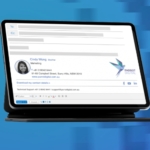BlackBerry
To route your emails from your BlackBerry to a Rocketseed server, you need to have signed up with the BES service.
If you follow the step-by-step procedures below, you will be sending branded emails in no time!
If you do get stuck along the way, please remember that you can contact the Client Service Team who will be happy to assist.
Email Account Settings
- Click on the Setup icon on your BlackBerry desktop – The Setup screen will open
- Click on the Email Account option – The Email Accounts screen will open
- Highlight the Enterprise Account option and click the action button – The account activation screen will open
- Enter the email address in the text box provided
- Enter the password in the text box provided
- Click the “Activate” button
Outgoing SMTP Settings
To route the mail via the Rocketseed server, the BES server administrator will have to update the outgoing SMTP settings.