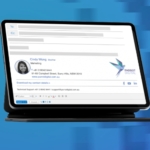Exchange 2013
- Login to your Exchange server
- Go to the mail flow section
- Click on Send Connector
- click on the “+” sign to create a new send connector and name it Rocketseed
- Choose route mail through smart hosts and then click on the “+” sign to add the smart host and add the server name that we give you
- we will also assign you with a username and password to enter on the next screen
- Then in the scope section you add a “*”
- and finally associate the connector with your server
- After that you can send some test messages to determine that everything is working as expected.
For instructions to disable Rich Text Format for outgoing messages – click here