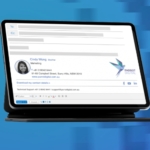Exchange 2010
- Make sure that the following components are installed in MS Exchange 2010 (open MS Exchange 2010 management console for this):
- Mailbox Role
- Client Access Role
- Hub Transport Role
- Right-click the container Hub Transport and select the item New Send Connections:

- Specify a smart host name, choose type Custom and click Next:

- Type * in the field Address, leave the default Cost value (1). Check the option Include all subdomains and click OK:

- Select the option Route mail through the following smart hosts and type in the Rocketseed servers address as indicated by the sales person or technical support. Click Next:

- Select “Basic Authentication” and complete with a username and password (this will be provided at the beginning of your set up.)
- Select your Hub Transport server and click Next.
- Verify the created smart host configuration. Click New if it is correct.
- Click Finish when you are through with creating the smart host.
In the result, management console tab Send Connectors should contain the created smart host as Enabled:
For instructions to disable Rich Text Format for outgoing messages – click here