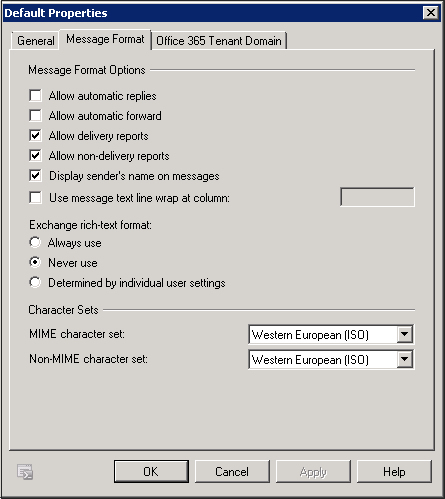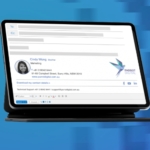Disable Rich-Text Message Format
Exchange 2007/2010
- Open Exchange Management Console
- Expand the tree to Organization Configuration->Hub Transport
- Select the ‘Remote Domains’ tab
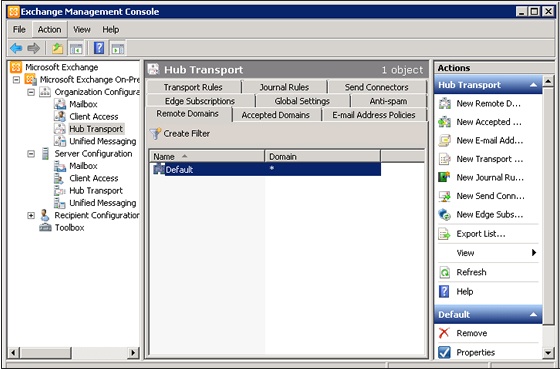
- Double-click the ‘Default’ entry in the centre pane (Domain *), to open its properties
- In the properties dialogue, select the ‘Message Format’ tab
- Under ‘Exchange rich-text format, select the ‘Never use’ radio button.
- Click OK to save the change
Exchange 2013 see this article