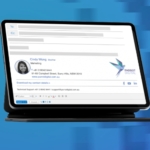Can I Apply a Specific Banner?
In some cases you want to brand an email message with a specific banner from the list of available branding. This can be done by adding a keyword to subject line your email message. The keyword specifies which branding will be applied when your mail is sent.
What is a Subject Line Keyword?
A keyword is an indicator assigned to a specifc template or a specific group of templates. By placing the keyword in an email’s subject line, you tell the branding engine to apply the template that you have selected.
How do I use Keywords?
Simply insert the keyword into the subject line of your email. The Rocketseed branding engine will scan all templates and apply only the one with the matching keyword. If more than one template contains the same keyword, the branding engine will randomly select one.
The template keyword should always be in square brackets [ ] and prefixed with rs_.
Please see example shown below:
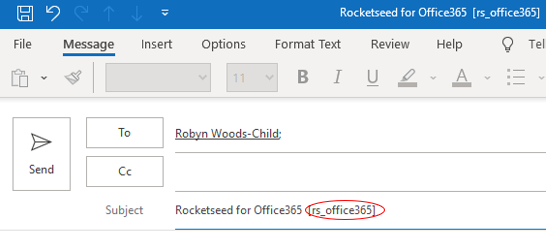
In this example, using the [rs_office365] key word will ensure that the Template (shown below) is applied to the outgoing email.
The keyword will be removed from the subject line seen by the recipient.

Special Keywords
Rocketseed defines special keywords which allow you to manage branding of specific emails. These are used the same way as demonstrated above, but the rs_ prefix is not required.
The special keywords are:
- [xrs] – send that particular mail out unbranded
- [xrt] – apply the relevant business card (signature) and disclaimer, but no banner
- [xra] – apply the relevant disclaimer, but no banner or business card