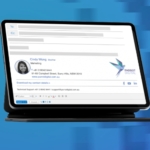Configure DKIM
DomainKeys Identified Mail (DKIM) is an email authentication method originally proposed and designed by Yahoo to detect forged sender addresses in emails (email spoofing), a technique often used in phishing and email spam.
DKIM allows the receiving mail system to check that an email claimed to have come from a specific domain was indeed authorized by the owner of that domain. It achieves this by affixing a digital signature, linked to a domain name, to each outgoing email message. This DKIM signature is held within an email header that is added to the message and is secured with encryption.
Usually, DKIM signatures are not visible to end-users, the validation is done at the inbound server level.
Rocketseed can certainly help you with DKIM signing your messages. It is a simple 3 step process for us to enable this:
- Inform your Parrot Digital contact ( by contacting our Support Team at support@parrotdigital.com.au ) that you wish us to implement DKIM signing for your domain.
- We will provide you with a new TXT value to add to your public DNS record.
- Once we can verify the record has been added and is syntactically correct we will arrange a time with you for us to start DKIM signing your outbound messages.