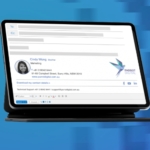Outlook 2011 For Mac
The configuration of your Outlook 2011 email client is a three step process. You will need to ensure that your Outgoing SMTP settings are updated to point to the Rocketseed branding server, that your mails are correctly formatted in HTML and that your Character Encoding is set to Western European or UTF-8.
If you follow the step-by-step procedures below, you will be sending Rocketseed branded emails in no time!
If you do get stuck, please remember you can contact the Client Service Team who will be happy to assist.
SMTP Settings
- Click on the Tools option in the top toolbar – A dropdown menu will appear
- Click on the Accounts option – The Accounts pop up window will open
- Enter the Server Name “the value provided by Rocketseed” in the text box provided (The server name will be supplied by your Rocketseed representative)
- Click the Override default port check box and change the port number from the default (25) to 587 – As shown in the accounts screen below

- Click on the More Options button – New window shown below will be displayed
- Select User Name and Password option from the dropdown list as the required authentication method
- Enter the User Name “the value provided by Rocketseed” in the text box as indicated (as supplied by your Parrot Digital representative)
- Enter the Password “the value provided by Rocketseed” in the text box (as supplied by your Parrot Digital representative). *Note that the password is case sensitive, so you must enter it exactly – the capital letters are important!
- Enter your Email Domain in the Unqualified domain text box
- Click the OK button – The SMTP Settings screen will close
- Close the window using the top red button
HTML Settings
- Click on the Outlook 2011 option in the top tool bar – A drop down menu will be displayed
- Click on the Preferences option in the drop down menu
- Click on the Composing option – A window will open as shown below
- Click the Compose messages in HTML by default check box
- Close the window by clicking the red x
Character Encoding Settings
- Click on the Format option in the top tool bar – A drop down menu will be displayed
- Click on the Text Encoding option in the drop down menu – A sub menu will be displayed
- Select the UTF-8 option from the sub menu