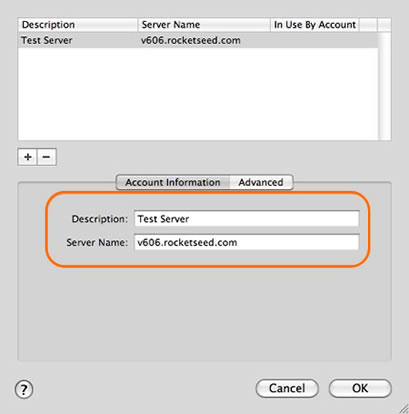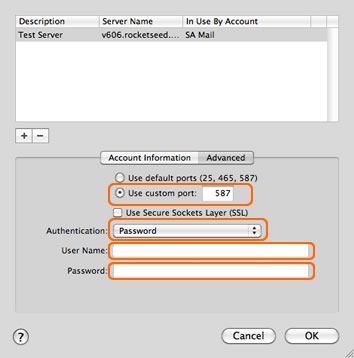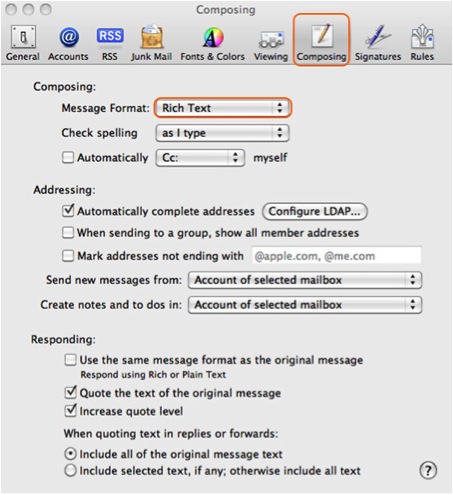Apple Mail
The configuration of your Mac (Apple) Mail client is a three step process. You will need to ensure that your Outgoing SMTP settings are updated to point to the Rocketseed branding server, that your mails are correctly formatted in HTML and that your Character Encoding is set to Western European or UTF-8.
If you follow the step-by-step procedures below, you will be sending Rocketseed branded emails in no time!
If you do get stuck along the way, please remember that you can contact the Client Service Team who will be happy to assist.
SMTP Settings
- Click on the Mail option in the top toolbar – A dropdown menu will appear
- Click on the Preferences option – The preferences pop up window will open
- Click on the Accounts button – The accounts information as shown below will be displayed
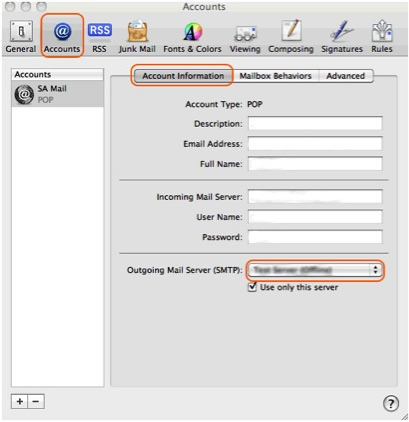
- Only the Outgoing SMTP settings are to be changed, so click the drop down arrow list highlighted – A drop down list will be displayed
- Select the Edit SMTP Server List option – Server account information will be displayed
- Select the server you wish to change (there will usually only be one option) – The current information will be displayed as shown below
- Enter “the value provided by Rocketseed” as indicated (This will be supplied by your Parrot Digital representative)
- Click the Advanced Button – The advanced settings will be displayed as shown below
- Select the Use custom port radio button and enter 587 as the custom port number
- Select Password authentication from the dropdown button
- Enter the user name “the value provided by Rocketseed” and the password “the value provided by Rocketseed” as indicated (as supplied by your Parrot Digital representative). *Note that the password is case sensitive, so you must enter it exactly – the capital letters are important!
- Click the OK button – The screen will close
- Click the Red x in the top left of the screen – A pop up confirmation screen will be displayed
- Click the Save button to save your changes
HTML Settings
- Click on the Mail option in the top toolbar – A dropdown menu will be displayed
Select the Preferences option from the dropdown menu – A preferenced pop up window will be displayed
Click on the Composing tab – The composing screen will be displayed as shown below
- Change the Message Format dropdown to Rich Text
- Click the Red X
Character Encoding Settings
- Click on the Message option in the top toolbar – A dropdown list will be displayed
Click on the Text Encoding option in the dropdown list – A secondary menu will be dispayed
Select the UTF-8 option from the secondary menu