Salesforce
Configure Salesforce to Route your outbound mail to Rocketseed for branding.
Make sure that you have one of the following Editions of Salesforce:
- Professional
- Enterprise
- Unlimited or Developer
Configure Salesforce
- Select Setup from your account menu at the top right hand corner.
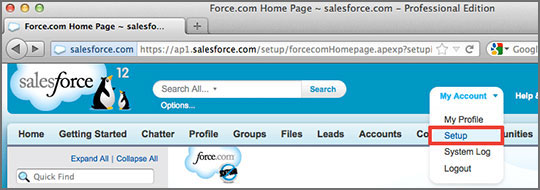
- Choose Email Relay Activation from the LHS menu under Administration Setup and Email Administration
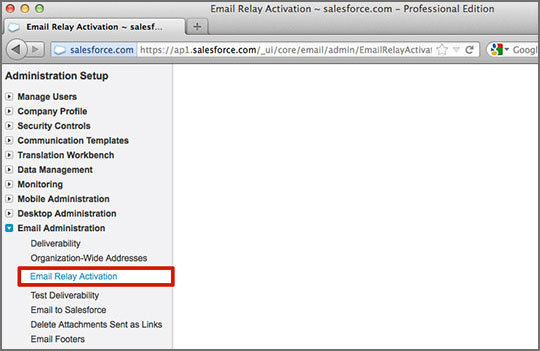
- Enter the server address provided by Parrot Digital into the field Email Host in Email Relaying Properties. Tick the Active box under Email Relaying Activation and Click Save to complete the setup
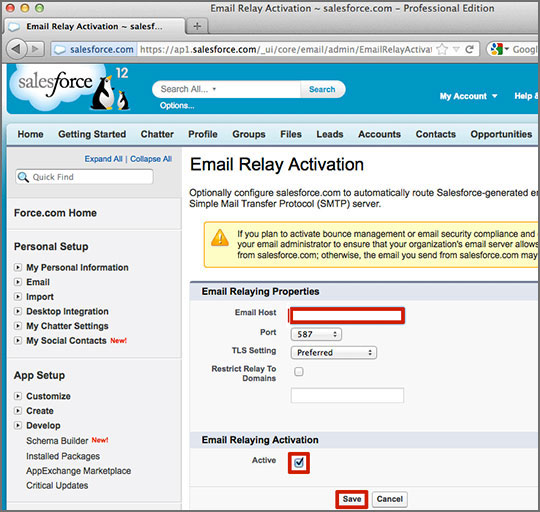
For more information on the setup of email relaying in Salesforce, please refer to the help pages on salesforce.com (https://ap1.salesforce.com/help/doc/en/email_relay.htm)
Note: If the Email Relay Activation feature is not available in your setup menu, please contact Salesforce support to enable this for your organisation.




